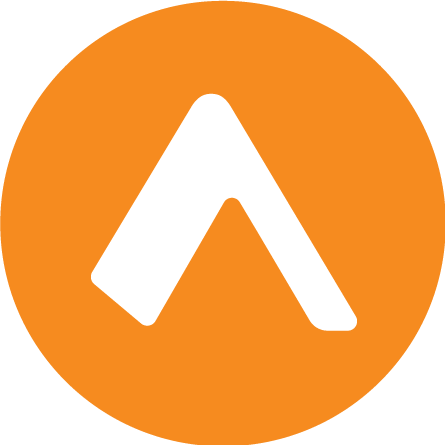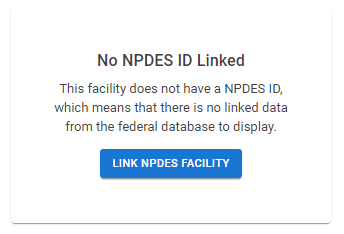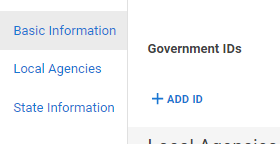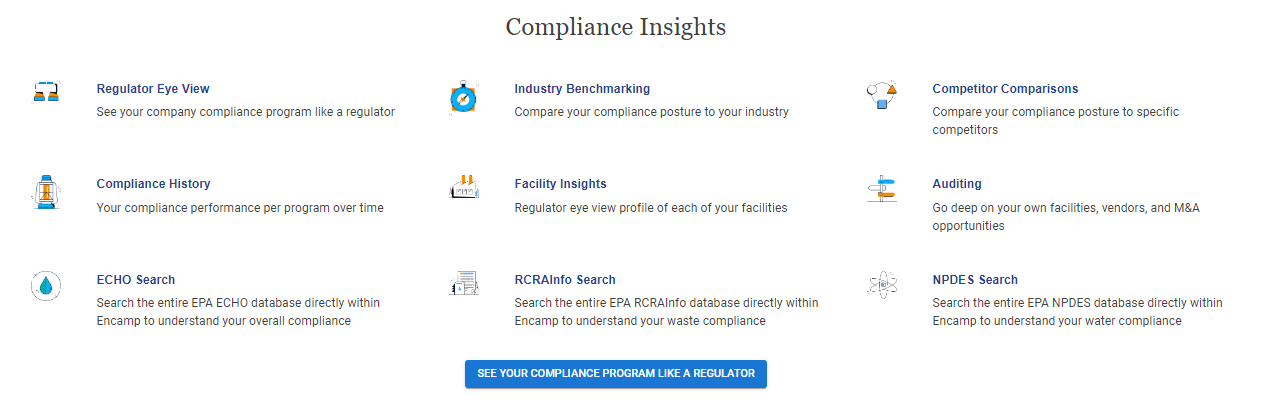Link an Encamp facility to Insights
Encamp's Insights feature provides valuable information about how regulators view your organization's environmental compliance. To learn more, read the How Insights Works article.
Link an Encamp facility to Insights
To take full advantage of the Insights feature, you must associate your facilities in Encamp with the appropriate ID numbers in the Insights database. In many cases, this association may have already been established during the implementation process. However, if you find that a facility still needs to be linked, you can add the appropriate ID either through the respective Insights tab or the facility profile.
Note: The Insights feature must be enabled for your organization to access this functionality.
Adding an ID from the Insights Tabs
Click on the appropriate facility from the Facilities tab.
Click on the Insights tab (ECHO INSIGHTS, RCRA INSIGHTS, or NPDES INSIGHTS) that you would like to access.
On the Insights screen, click LINK FACILITY.
Use the search bar to find the matching facility from the entire government database. You can toggle Only show my facilities to display only facilities that have previously been determined to be associated with your organization.
When you have found the matching facility, click on the row.
In the "Facility Comparison" view, you should now see the Encamp facility and the Insights facility that you are linking.
Click Link Facility to associate the two. The linked facility will now appear in the Insights tab, and the appropriate ID will be added to the Government IDs section of the facility profile.
Adding an ID from the Facility Profile
Click on the appropriate facility from the Facilities tab.
In the Basic Information section, scroll down to the "Government IDs" section.
Click ADD ID and provide the following information:
Name: Select the type of government ID (FRS ID for ECHO INSIGHTS, EPA ID for RCRA INSIGHTS, or NPDES ID for NPDES INSIGHTS).
ID: Enter the associated ID number.
Expires: (Optional) Add an expiration date for the ID. In most cases, this can be left blank.
Click Save to add the ID.
FAQ
How do I tell if Insights is enabled for my organization?
If the Insights feature is not enabled for your organization, you will see the following screen. You can reach out to your Customer Solutions Manager or Encamp support (support@encamp.com) to enable it for your organization.
How do I tell if a facility is already connected to Insights?
If a facility is already connected, you will see data populated when you click on the ECHO INSIGHTS, RCRA INSIGHTS, or NPDES INSIGHTS tabs.