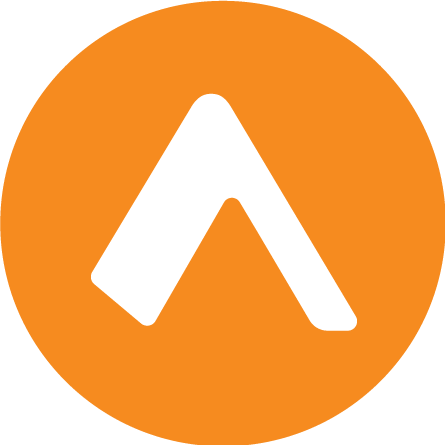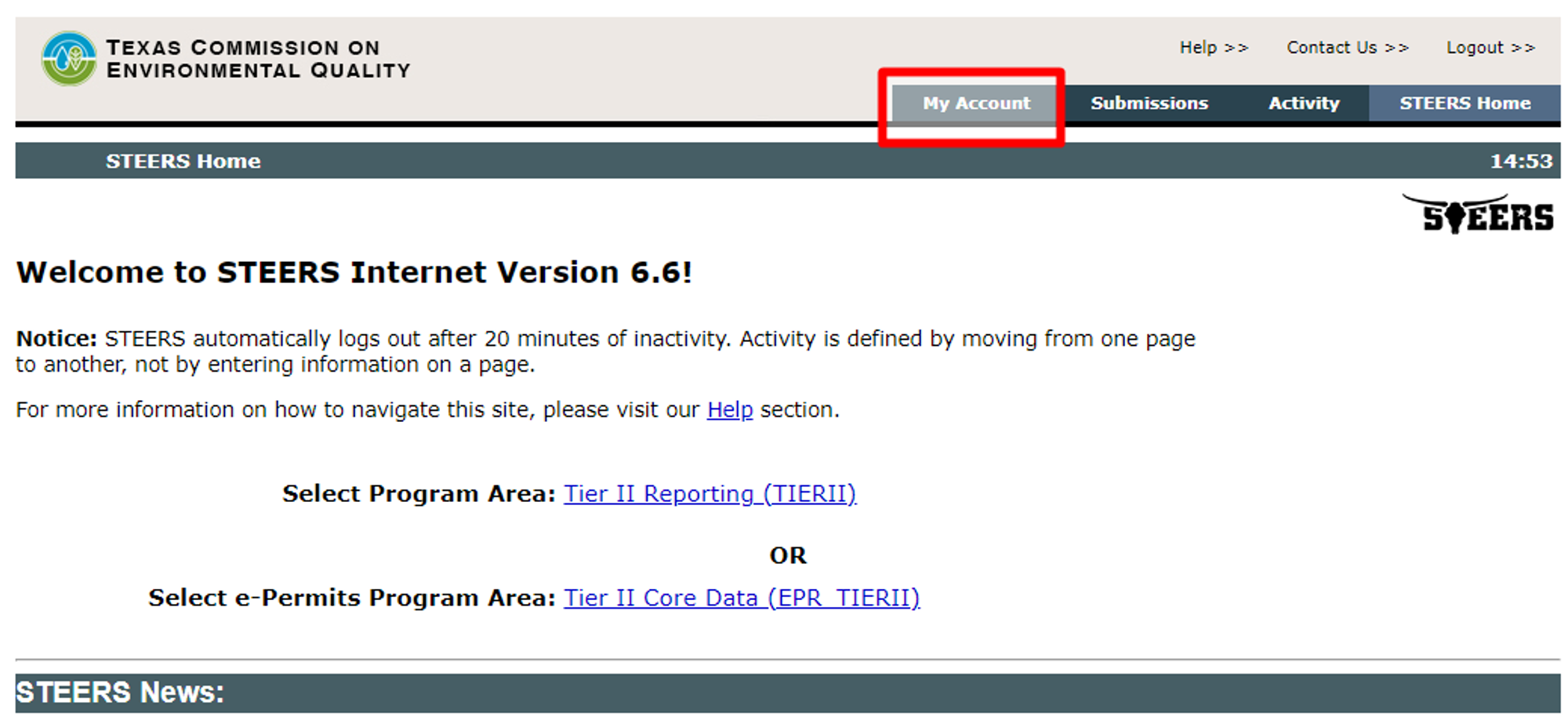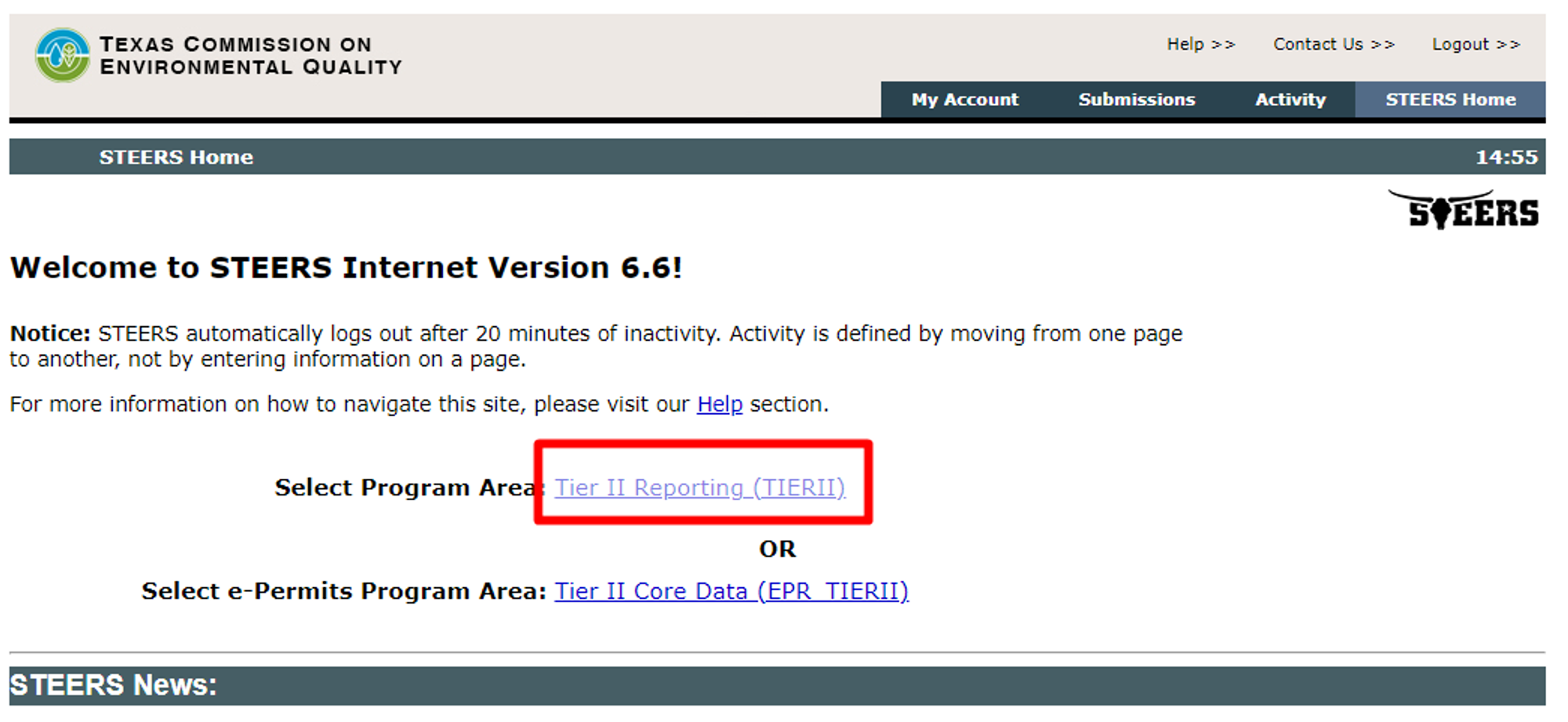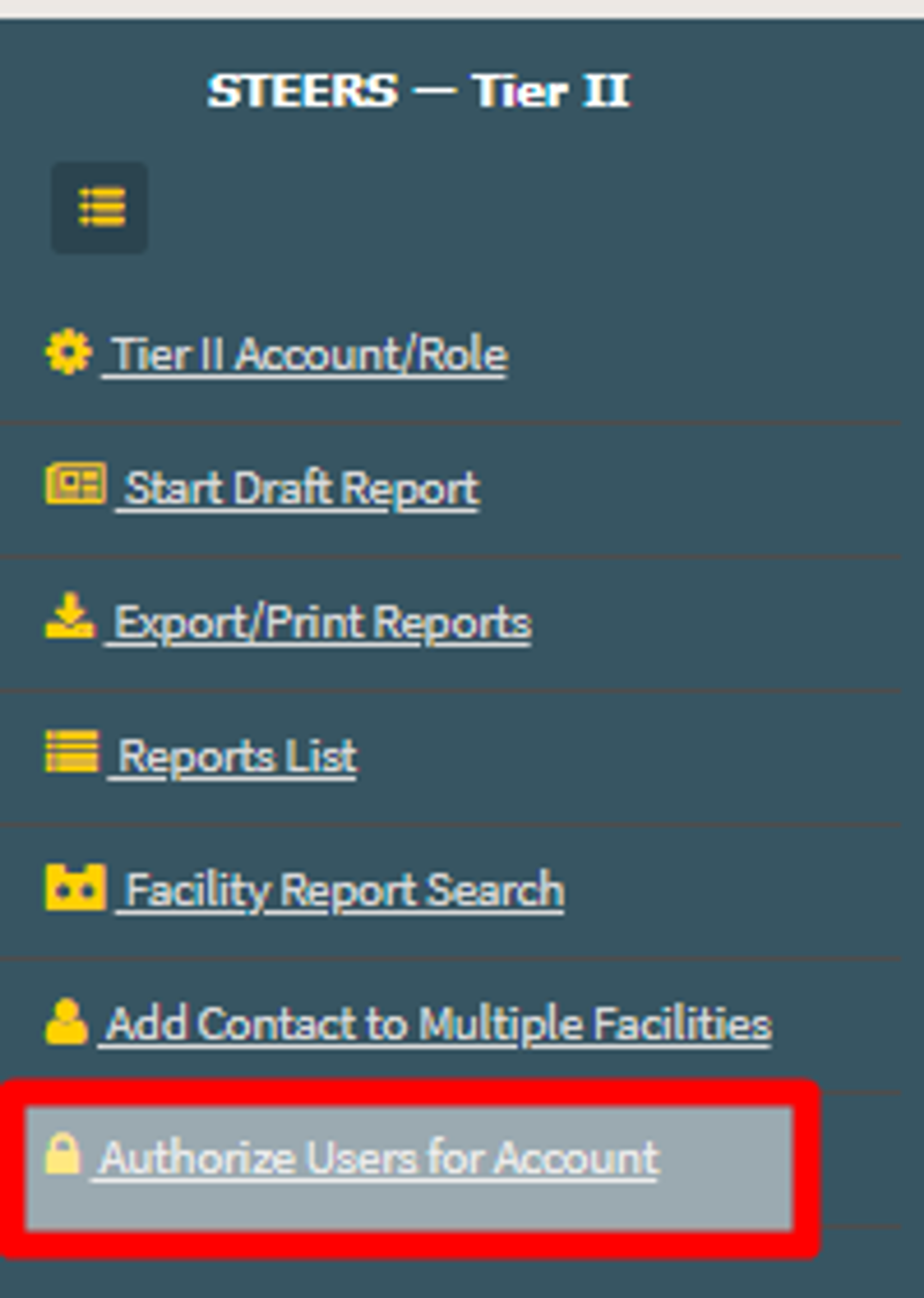Granting Encamp STEERS (TX) Access
When it comes to state portals, organizations typically own the credentials, allowing Encamp to utilize them for logging in and filing reports on your behalf. However, the Texas portal, STEERS, stands out with its unique approach. In STEERS, credentials are owned at the individual level, and reports must be filed through Encamp-owned accounts.
To facilitate the filing of reports on your behalf, granting access to Encamp-owned individual accounts is necessary. This article is divided into two sections, each addressing a specific aspect of the process:
Section 1: Prerequisite - Obtaining STEERS Access for Your Organization
Section 2: Granting Encamp Access to Your Organization
Section 1: Obtaining STEERS Access for Your Organization
Before we can file reports on your behalf, it is essential that your own STEERS account has the necessary access.
NOTE: If you already have access to your organization within STEERS, you can skip to the second section (Granting Encamp Access to Your Organization).
To do this, please follow these steps:
Step 1: Log into STEERS and click on My Account from the top menu.
Step 2: Within the STEERS Access section, select Tier II Reporting. If you don't see this option, choose it from the dropdown menu labeled Select STEERS Program to Add or Modify.
Step 3: At the bottom of the page, click the Add IDs button.
Step 4: Complete the next page by using the guidance below:
Access Type
Tier II Reporting Primary - Selecting this option will both allow you access and allow you to approve Encamp access.
What is the best description of your employer's relationship to the facility or facilities?
Parent Company - In most cases, you will select this option.
The Facility - If you are only associated with a single reporting facility (and not the parent company, for example), then select this option.
Who is authorizing the access?
Select this option: I, XXXXX, am applying for a sign and submit role and have the authority to enter into this Agreement for the Company under the applicable standards referred to in 40 CFR 370.42(a).
Enter the CN (CN+9 digits) for the Tier II account
Enter the CN number associated with the organization you are trying to get access to.
Step 5: On the next page, click Confirm Add. Then, click Account Summary in the top menu to return to the main page.
Step 6: You will now need to complete a STEERS Participation Agreement (SPA).
If you are a Texas resident, you can click E-sign SPA and follow the prompts to enter your drivers license information and instantly gain access. At this point, you are complete!
If you are not a Texas resident, you need to submit a paper SPA. Click Paper SPA at the top, and then click Generate a SPA to create a custom authorization request.
Step 7: Print the paper, sign the bottom and then mail it to the mailing address listed at the top.
NOTE: Do not send in the SPA via USPS certified mail. You can use regular USPS priority mail
Step 8: Within approximately one to two weeks after sending the SPA, TCEQ will process the paperwork. You should receive an email confirming that you now have access to the account.
Step 9: You can now proceed to the following section to grant Encamp access.
Section 2: Granting Encamp Access
NOTE: This section assumes that you have access to your organization within STEERS. If you don't have access yet, please refer to Section 1 (Obtaining STEERS Access for Your Organization).
During the customer onboarding process, Encamp collects your organization's CN and RN numbers.
Before you begin this process of granting Encamp access, we will have requested access to your CN number(s) from our Encamp-owned STEERS account(s) and completed and submitted our required STEERS Participation Agreement (SPA).
Once the SPA is processed by TCEQ, an authorized member of your organization with existing access must log into STEERS to authorize Encamp's access. This authorization must be performed by the user account with Primary access to the CN number.
NOTE: If you do not know whether your account has Primary access, reach out to your Customer Solutions Manager.
To grant Encamp access, please follow these steps:
Step 1: Log into STEERS and select Tier II Reporting (TIERII) under Select Program Area.
If Applicable: If you have more than one Owner/Operator associated with your account, select the appropriate one from the list and click Select. If you only have one, disregard this and move to Step 2.
Step 2: In the Tier II reporting portal, locate the navigation menu on the left side.
Step 3: Choose the last option in the menu labeled "Auth Users for Acct." If this option does not appear, then you are not a Primary user on any accounts. Please reach out to your Customer Success Manager.
Step 4: This will open the Authorized Users for an Account management dashboard. In the “Users Requesting Access” section, identify the Encamp user(s) requesting access to your account (those with @encamp.com email addresses), select the corresponding box on the left, and click Authorize Users.
Step 5: Once Encamp is authorized, we will have the necessary access to import your data and submit reports.