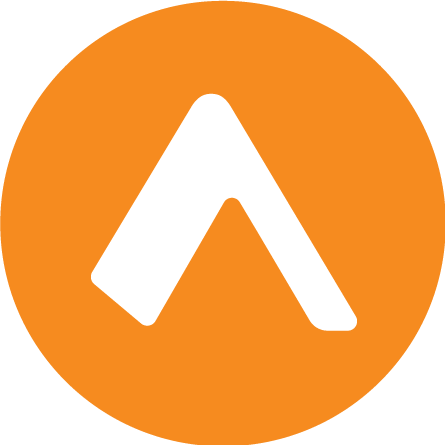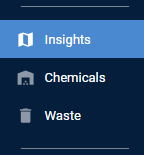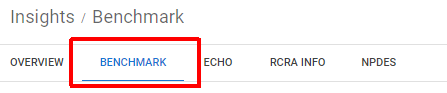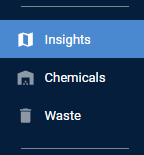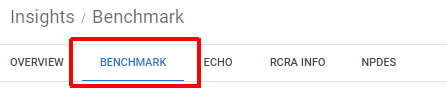Compare metrics to industry and cohort
Encamp's Insights feature allows you to benchmark your organization's environmental compliance performance against industry peers and specific competitors. By comparing your metrics to industry averages or custom cohorts, you can gain insight into both your compliance program's strengths and areas for improvement.
This article will guide you through the process of comparing your organization's metrics to industry and cohort data.
Comparing to Industry
To compare your organization's compliance metrics to an industry:
Navigate to the Insights Overview dashboard in Encamp by clicking on Insights from the left-hand navigation.
Click on Benchmark along the menu bar.
Select the Industry button located near the top of the dashboard.
Choose a subsector from the dropdown menu. This action will populate the "Industry" list with a list of industries within the selected subsector.
Select the desired industry from the "Industry" list.
Click the Compare button to generate the comparison.
The following fields will display the aggregated statistics for the selected industry: Active Industry Facilities, Inactive Industry Facilities, Industry %, Industry Violation %, and Industry Significant Violation %.
For an explanation of these metrics, visit the Navigate your organization's insights article.
Comparing to Cohort
To compare your organization's compliance metrics to a specific cohort:
Navigate to the Insights Overview dashboard in Encamp by clicking on Insights from the left-hand navigation.
Click on Benchmark along the menu bar.
Select the Cohort button located near the top of the dashboard.
Choose an existing cohort from the dropdown menu or select Create New to define a new cohort.
If creating a new cohort, provide the following information:
Cohort Title: Enter a name for the cohort that will be used to identify it in the dropdown menu for future analyses.
Name Searches: Enter a comma-separated list of names to search within facility names. The cohort will include facilities that contain at least one of the specified names in their Facility Name.
Domain Searches: Enter a comma-separated list of domains for regulatory contacts. The cohort will include facilities that contain at least one of the specified domains in the contact email address for the regulatory contact.
Click Save to create the new cohort.
Select the desired cohort from the dropdown menu.
Click the Compare button to generate the comparison.
The dashboard will perform a search for all facilities in the ECHO database that match either the Name Search or the Domain Search criteria, and display the aggregated compliance metrics for the resulting cohort.
The following fields will display the aggregated statistics for the selected cohort: Active Cohort Facilities, Inactive Cohort Facilities, Cohort %, Cohort Violation %, and Cohort Significant Violation %.
For an explanation of these metrics, visit the Navigate your organization's insights article.
Note: Once created, cohorts are saved and can be reused for future analyses, allowing you to track compliance performance against specific competitors or custom facility groups over time.