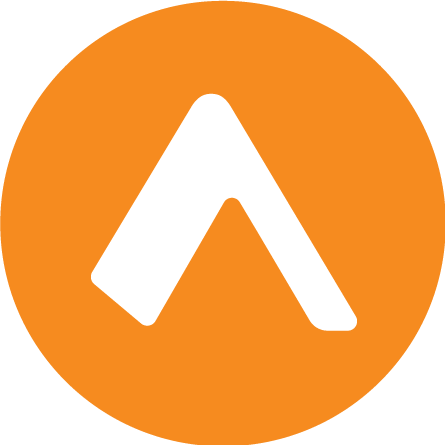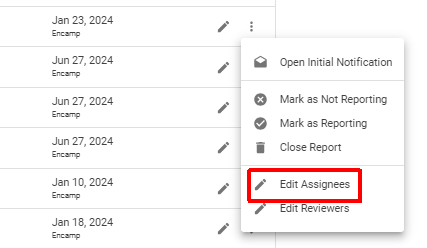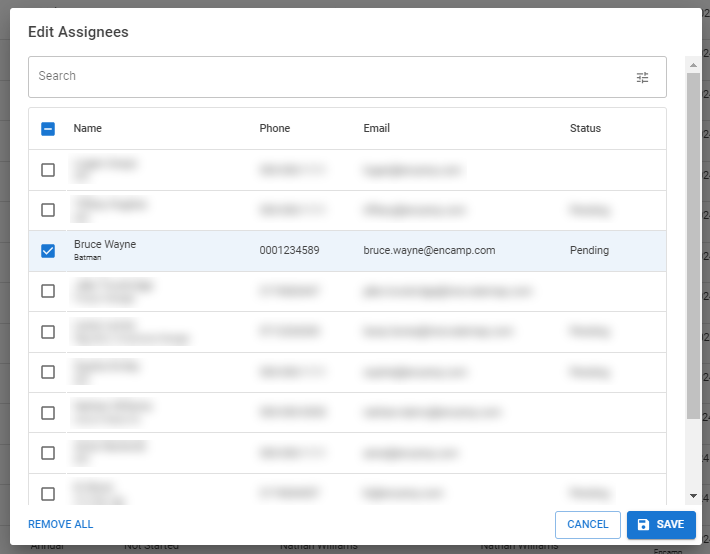Assign a report for completion
Assigning reports to users in your organization can help ensure timely completion of your organization's Tier II reports. This article explains how to assign a report for completion in Encamp.
Note that assigning reports is optional. Reports can still be completed and submitted without an assignee. You can also assign multiple users to a single report if needed.
How to Assign a Report
Step 1: Access the Reports Page
Click Chemicals in the navigation menu
Select Reports from the top tabs
Step 2: Locate the Report
Use the search bar or filters to find the report you want to assign
Step 3: Open Assignment Options
Click the three dots next to the report
Select Edit Assignees
Step 4: Select Assignees
From the list of users in your organization, choose one or more to assign the report to
Step 5: Confirm Assignment
Click Save to finalize the assignment
Note: Assigned users will receive an email notification informing them that they've been assigned to complete the report.
Bulk Assignment
See the article Take bulk actions on reports to learn how to assign multiple reports to the same users simultaneously.
Removing an Assignee
The steps to remove an assignee are similar to the steps to add an assignee. When selecting the assignee(s) on Step 4, simply uncheck the assignee you would like to remove, or click the Remove All button.