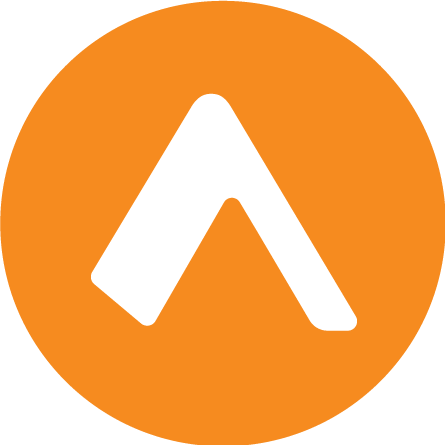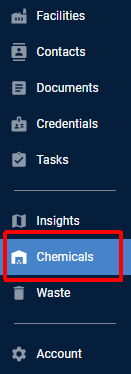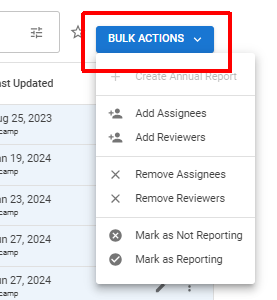Take bulk actions on reports
Within the Chemicals module, you can take action on multiple reports simultaneously in order to save time. This feature is particularly useful when managing large numbers of facilities or when applying consistent changes across multiple reports.
Available bulk actions
The following bulk actions are available:
Mark as Not Reporting
Mark the Tier II reports for multiple facilities as not reporting.
Mark as Reporting
For facilities previously marked as not reporting for Tier II (whether by mistake or because the requirements were not applicable), mark the facilities as reporting once again.
See also: Mark an individual report as reporting
Assign Reports for Completion
Select users within your organization to complete one or more Tier II reports within Encamp.
Assign Reviewers to Reports
Select users within your organization to review one or more Tier II reports within Encamp that have already been initiated.
How to perform bulk actions
Step 1: Access the Chemicals Reports page
Click Chemicals in the navigation menu and you will be directed to the Reports page.
Step 2: Select Reports
Use the checkboxes next to each report to select one or more
Customize your view using the search bar or filters to efficiently select a group of reports
Step 3: Initiate Bulk Action
Click the Bulk Actions button located next to the search bar
Select the desired action from the dropdown menu
Step 4: Complete the Action
Depending on the action selected, follow the prompts to complete the process:
Mark as Not Reporting
Choose the reason for not reporting
Provide any additional required information
Click Confirm
Mark as Reporting
Simply confirm the action to revert previously marked "Not Reporting" facilities
Assign Reports for Completion
Select the team member(s) to assign the reports to
Click Save
Assign Reviewers to Reports
Select the reviewer(s) for the reports
Click Save