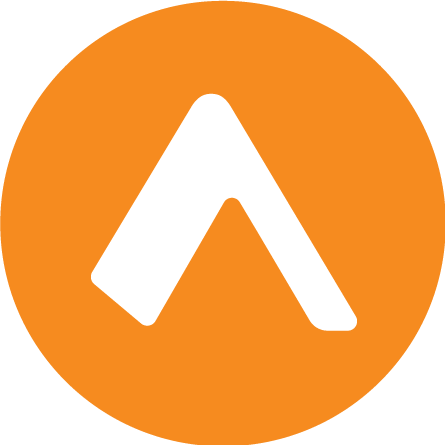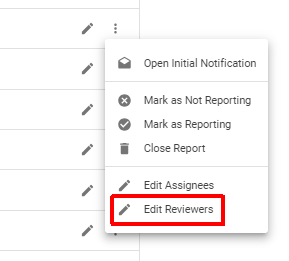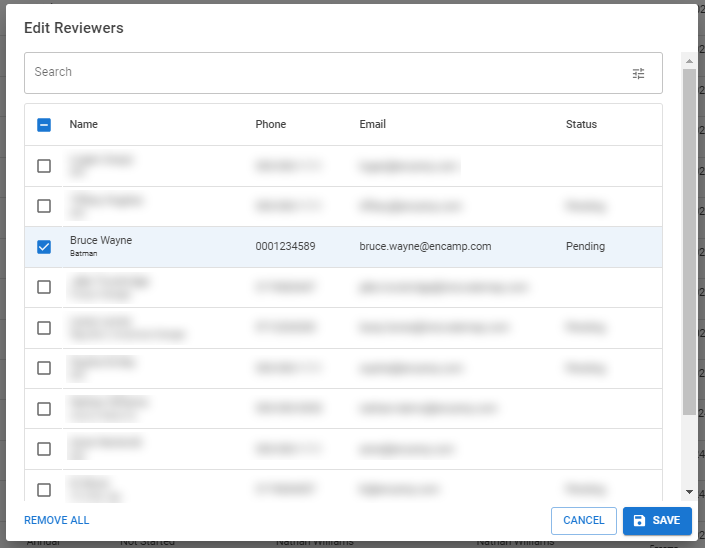Assign a reviewer to a report
Assigning reviewers to reports in your organization can help ensure the accuracy and completeness of your Tier II reports before submission. This article explains how to assign a reviewer to a report in Encamp.
Note that assigning reviewers is optional. Reports can still be completed and submitted without a reviewer. You can also assign multiple reviewers to a single report if needed.
For reports that are assigned a reviewer, the report can't be submitted until the reviewer has approved the report.
Reviewers can also be assigned from within the report itself. Click here to read more.
How to Assign a Reviewer
Step 1: Access the Reports Page
Click Chemicals in the navigation menu
Select Reports from the top tabs
Step 2: Locate the Report
Use the search bar or filters to find the report you want to assign a reviewer to
Step 3: Open Review Assignment Options
Click the three dots next to the report
Select Edit Reviewers
Step 4: Select Reviewers
From the list of users in your organization, choose one or more to assign as reviewers for the report
Note: The Status column indicates whether they have set up and activated their Encamp account. While you can still assign a reviewer with a Status of Pending, they will need to finish setting up their account prior to reviewing the report.
Step 5: Confirm Assignment
Click Save to finalize the reviewer assignment
Note: Assigned reviewers will receive an email notification informing them that they've been assigned to review the report.
Bulk Reviewer Assignment
See the article Take bulk actions on reports to learn how to assign the same reviewers to multiple reports simultaneously.
Removing a Reviewer
The steps to remove a reviewer are similar to the steps to add a reviewer. When selecting the reviewer(s) on Step 4, simply uncheck the reviewer you would like to remove, or click the Remove All button.