Reports Page
Navigate and use the Reports page on Encamp.
Reports Page Overview
Get familiar with the Reports page, your primary tool to access and act on reports. There are a few items to take note of:
- This page shows only EPCRA reports for facilities accessible to you. This may depend on your assigned user role (read more).
- By default, it displays reports for the current year, but you can modify filters for previous years as well.
- The list includes all report types, like 'Annual' (i.e., Tier II reports) and 'Initial Notification' reports.
Accessing the Reports Page
Click on EPCRA in the left-hand navigation panel, then click on Reports.
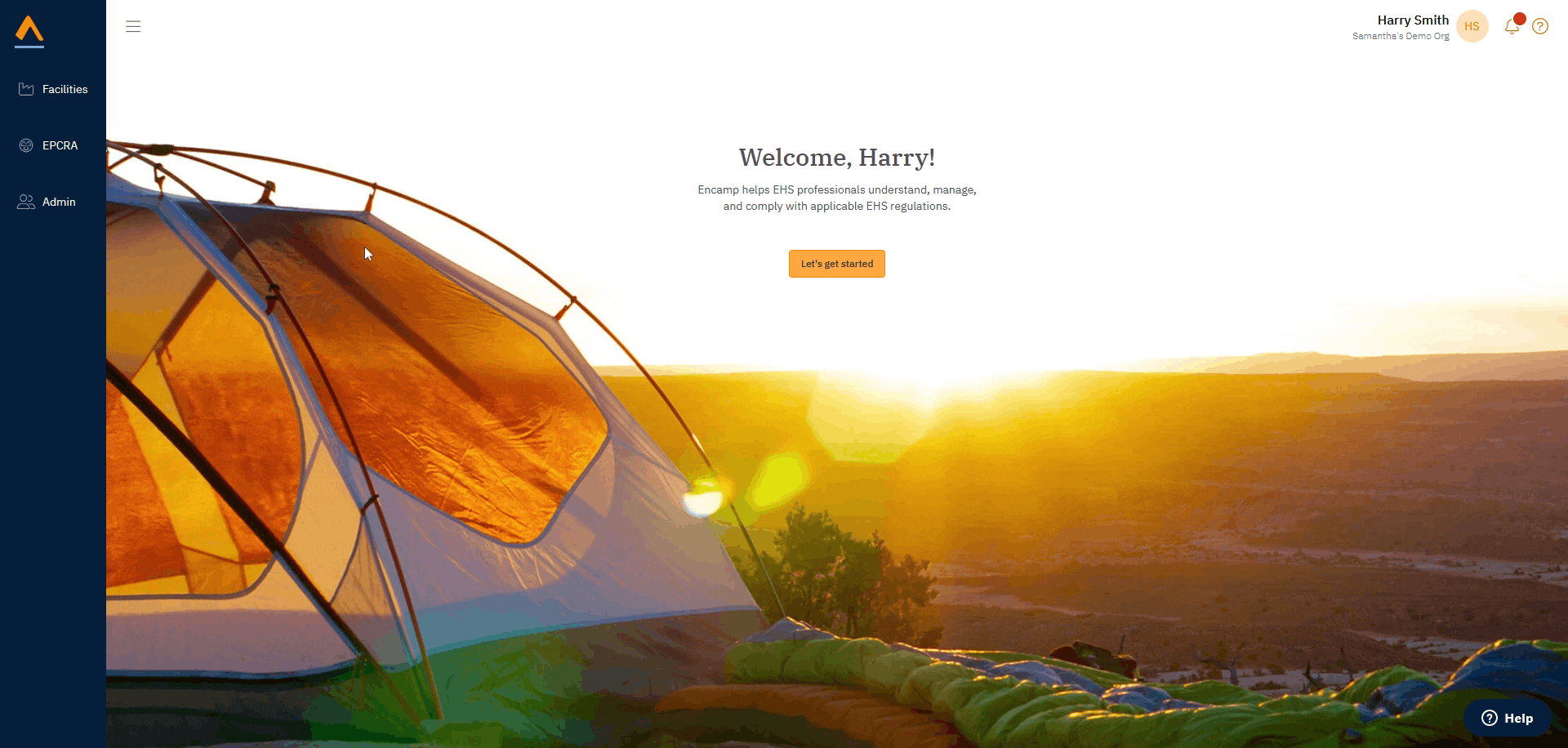
Finding a Single Report
The search bar is a quick way to locate a single report. You can search by facility name or location, assignee, reviewer, or last updater. For example, a search for "Baton Rouge" would return all facilities that have "Baton Rouge" in the facility name or location.
Using the Reports Table
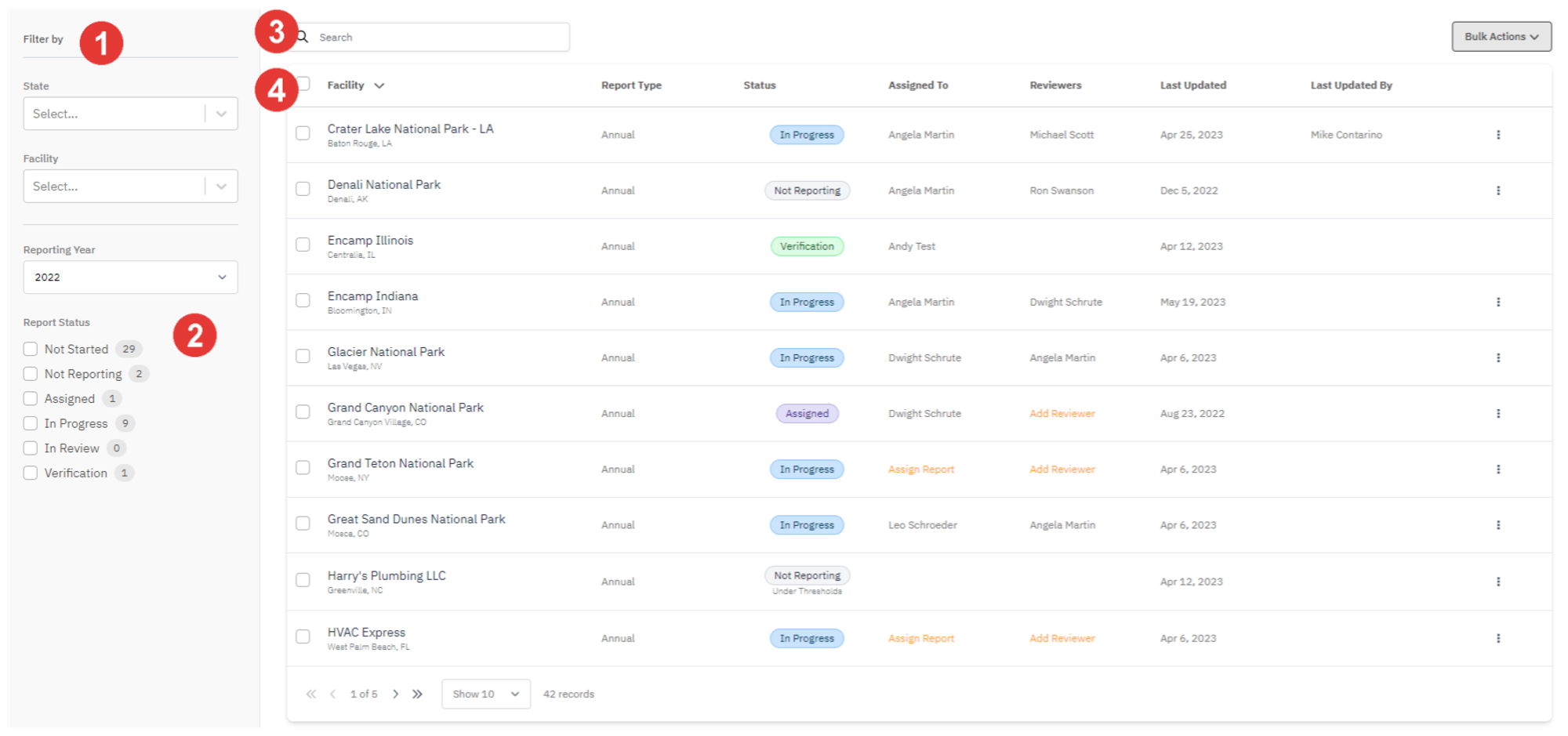
1. Basic Filters
- State - Type or select the state from the dropdown.
- Facility Name - Type or select the facility name from the dropdown.
- Reporting Year - Filter by the reporting year of the report. The current reporting year is selected by default.
2. Filter by Report Status: Check the Progress Tracking article for the meaning of each status.
3. Search Bar: The search bar works on the facility name and location, assignee, reviewer, and last updated by fields.
4. Reports Table: You can sort reports by any column.
- Facility - The name of the facility as it appears on reports.
- Report Type - The type of EPCRA report (e.g., “Annual” or “Initial Notification”).
- Status - The report's current status.
- Assigned To - The user assigned to complete the report.
- Reviewers - The user assigned to review the report.
- Last Updated - The date the report was last updated.
- Last Updated By - The user who last updated the report.
Report Actions
You can take several actions on reports from the Reports page. These are discussed in depth in other articles:
- Assigning Reports and Reviewers (Read more)
- Mark as Not Reporting (Read more)
Reports and Permissions
The table below shows how an account’s user role may affect what reports they can view and what actions they can take on a report.
User Role | Capabilities |
Super Admin | View, edit, and complete reports for all facilities |
All Facilities User | View, edit, and complete reports for all facilities |
Facility User | View, edit, and complete reports for facilities assigned to them |
EHS Field User | View and edit (but can’t complete) reports for facilities assigned to them |
Last updated on June 14, 2023