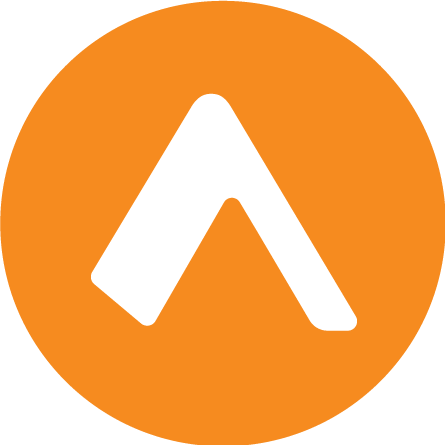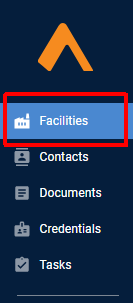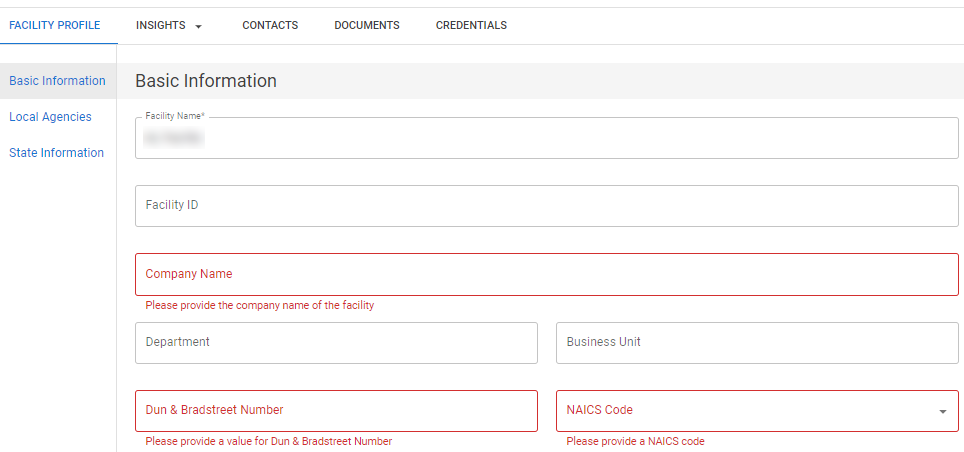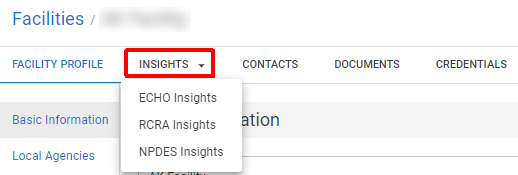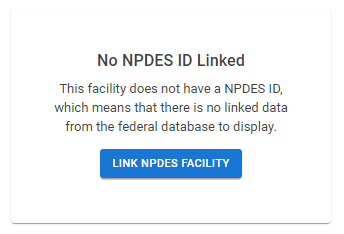Manage your facilities
Encamp's facility management features provide a centralized platform, the Facility Profile, for viewing, updating, and analyzing your facilities' information. From basic administrative details to jurisdiction-specific requirements, the Facility Profile help you keep all your facility data accurate and up-to-date and makes it easy to find and access all related facility information, such as contacts, documents, and credentials.
This article guides you through updating facility information, exporting facility data, resolving compliance issues, and accessing insights about your facilities' environmental compliance status.
Depending on the user role assigned to your account, you may not have access to all facilities in your organization. Click here to learn how to self-assign facilities.
Add or delete a facility
There is currently not a self-serve way for customers to add or delete facilities to the Encamp platform.
If you would like to add additional facilities or delete existing ones, please reach out to your Customer Solutions Manager or to support@encamp.com and we will be glad to assist you.
Update facility info
Facility information can be updated either from the Facility Profile page or from directly within a regulatory report.
Updating from the Facility Profile
Click Facilities on the navigation menu to access the facility list.
(Optional) Use the search bar and filters to locate the specific facility you want to update.
Click on the facility name to open the Facility Profile.
You will see a list of facility details available for editing across three sections:
Basic Information - administrative information, operational status, government IDs
Local Agencies - local regulators based on the facility's location
State Information - additional information requirements based on the facility's location
For more information on these terms, please refer to our Glossary.
Edit the necessary information and click Save.
(Optional) Resolve any of the facility's compliance issues. For additional information, please refer to the Resolve a Facility's Compliance Issues article.
Updating from a report
In addition to updating facility information from the Facility Profile, you can also make updates from within the context of a report. Any changes made to facility information within a report will be reflected in the corresponding Facility Profile.
This approach ensures that both the Facility Profile and reports always are in sync and reflect the most current and accurate information.
Export facility data
Encamp allows you to export your organization's facilities data to an Excel spreadsheet, providing a comprehensive view of all your facilities and their associated information. This functionality is useful for various purposes, such as analyzing facility data, identifying gaps in information, and making bulk updates.
From the Facilities screen, click the Export button.
An Excel spreadsheet containing your organization's facilities data will automatically download.
Understanding the Exported Spreadsheet
The exported Excel spreadsheet consists of two tabs:
Facilities Tab: This tab contains all the data about each facility that is collected on the Facility Profile page. Each row represents a single facility, and the columns correspond to the various attributes and information fields associated with the facilities.
State Fields Tab: This tab contains the 'state fields' information for each facility. State fields are additional data points required by specific states for regulatory reporting. To learn more about state fields, please refer to the Glossary.
Using the Exported Data
In most cases, you will likely be exporting the facilities data for viewing purposes - such as to identify significant gaps in information or inaccurate data. Any information additions or corrections can then be updated within the Facility Profile.
However, there may be situations where bulk data updates make more sense. Currently, importing data in bulk can only be done by Encamp staff. If you are interested in this feature, please contact your Encamp Customer Solutions Manager for assistance.
Compliance Issues
Encamp's Compliance Issues feature helps you identify and resolve data discrepancies or missing information for your facilities year-round.
Compliance issues in Encamp can fall into two main categories:
Missing Data: This occurs when required information is not provided for a facility, such as a missing phone number or address.
Invalid Data Format: This happens when existing data is in an incorrect format, such as an improperly formatted email address or an invalid date.
Jurisdiction-Specific Requirements
Compliance requirements vary depending on the jurisdiction in which a facility is located. For example, a facility in Anchorage, AK may have different data requirements than a facility in Indianapolis, IN. Encamp's Compliance Issues feature takes these jurisdiction-specific requirements into account when identifying issues.
Resolving Compliance Issues
To identify and resolve compliance issues at the facility level:
Click on the facility name to open the Facility Profile. If needed, use the search bar to find the correct facility.
Fields with issues will be highlighted in red, with an accompanying description.
To view a summary of all compliance issues for the facility, click the Compliance Issues button at the bottom of the Facility Profile.
Address each compliance issue by providing the missing data or correcting the invalid data format.
Click Save to update the facility information.
Note: Compliance issues do not always need to be resolved immediately. However, they must be addressed before submitting a report that uses the affected data.
View facility Insights
Encamp's Insights feature provides valuable information about your facilities' environmental compliance by integrating with external databases. From the Facility Profile, users can access connected data from the Insights feature specific to that facility.
To learn more about Insights, read How Insights Works.
Accessing Insights Data
To view Insights data for a specific facility:
Navigate to the Facility Profile by clicking on the facility name from the Facilities screen.
In the Facility Profile, click Insights and then click on the desired section (ECHO INSIGHTS, RCRA INSIGHTS, or NPDES INSIGHTS).
ECHO INSIGHTS: This tab provides data from the Environmental Protection Agency's (EPA) Enforcement and Compliance History Online (ECHO) database. ECHO contains information about facilities' compliance with environmental regulations, including inspection results, violations, and enforcement actions.
RCRA INSIGHTS: This tab offers information from the Resource Conservation and Recovery Act (RCRA) database, which tracks facilities that generate, transport, treat, store, or dispose of hazardous waste. The data includes facility details, waste generation quantities, and compliance history.
NPDES INSIGHTS: This tab displays data from the National Pollutant Discharge Elimination System (NPDES) database, which monitors facilities that discharge pollutants into U.S. waters. The information includes permit details, discharge monitoring reports, and compliance status.
If the facility is connected to a facility within the Insights database, you will see the relevant compliance information displayed.
Note: If the facility is not connected to a facility within the Insights database, you will see a prompt indicating that the facility needs to be linked. For more information on connecting facilities to Insights, please refer to the Link an Encamp Facility to Insights article.
View contacts, documents, and credentials
After clicking into a particular facility, you can also easily view all contacts, documents, and credentials associated with that facility through the top menu.
Any errors and compliance issues shown in these sections (e.g., "Please provide an Emergency Contact") reflect the total of all data requirements of the facility for the jurisdictions for any applicable compliance reports.
Updates made to contacts, documents, and credentials through other parts of the application (such as within a Tier II report) will automatically be reflected here. Similarly, any additions or edits made here will update throughout the application.